Panic stations! Your iPhone screen has gone black, and you can’t get into anything! Don’t go rushing off to the nearest Apple repair store just yet; there are things that you can try before you go down that route.
There are several reasons why your iPhone screen could go blank and not every one of the solutions we talk about will work for all of you. Start with the first one and work through them all until one works for you.
Content Summary
Restart – Switch Your Device ON:
It might sound obvious, but you should make sure your iPhone hasn’t turned itself off. Hold down the power button for a couple of seconds; if the Apple logo shows up you can release the button, and the iPhone will boot up. If you see the Slide to Power Off slider, power off and let your device reboot up. If you don’t see either of these, move on to the next step.
Hard Reset:
Hold down the power and home buttons together for about 10 seconds – you should see the Apple logo. If you don’t see it after 30 seconds, move on to the next solution
Proximity Sensor:
On occasion, the proximity sensor might go wrong, and this will cause your screen to shut down
Here’s how to reset it:
- Reboot your iPhone
- Open Settings > General > Reset
- Tap Reset All Settings
- Confirm and leave your iPhone to reboot
Charge Your Device:
Your iPhone battery is set to close down when it gets to a specified percentage, to avoid loss of data and settings on your device.
- Put your iPhone on charge and leave it – if it starts with a red indicator, it’s highly likely that the battery dropped too low and shut your device screen off
- If the problem doesn’t go away, try another cable – yours may be faulty.
- Make sure the charging point on your iPhone is clean – sometimes dirt and dust get into it, and this can interfere with charging.
Restore Your Device:
This is a last-ditch method, but it could well be the only one that works for you. Hopefully, you have made regular backups – if not, you will lose all your data and settings.
- Plug your cable into your iPhone and press the Home button
- Now connect your iPhone to your computer
- Open iTunes and a Device in Recovery Message should appear – click on Restore and leave your iPhone to restore.
DFU Mode:
If you can get your iPhone to start, but it won’t boot, it needs to be reset, and that means having to put it into DFU mode. This can be tricky, and it might take a few tries to get it right:
- Plug your iPhone into your computer and open iTunes
- Press the Home and Power buttons down together and hold for 10 seconds – let go of the power button
- Keep holding the home button until iTunes shows you a Device in Recovery message
- Follow the instructions on the iTunes screen to reset your iPhone
If nothing has worked then, yes, your only choice is an Apple repair store.
Did any of these work for you? Let us know what and follow us on Facebook for more tips and tutorials.
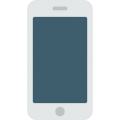
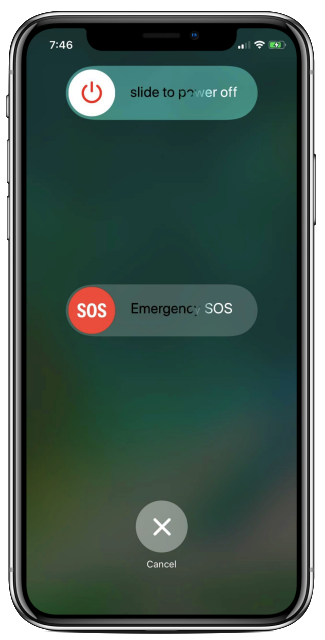
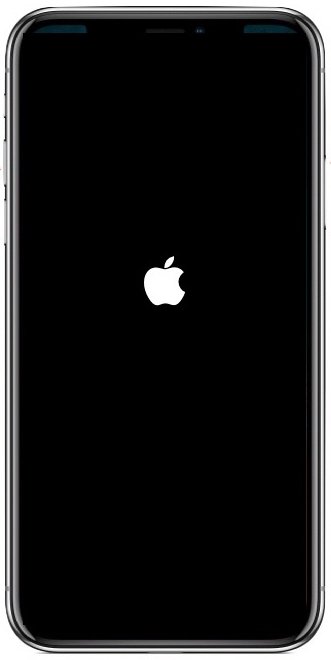
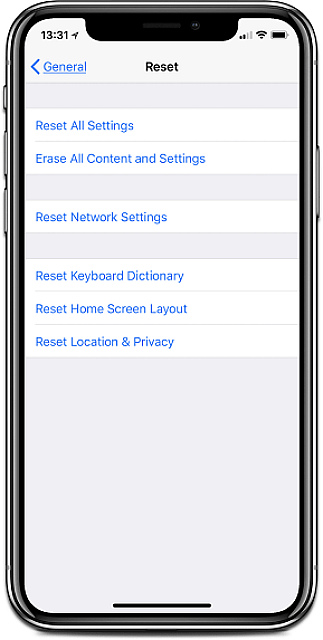
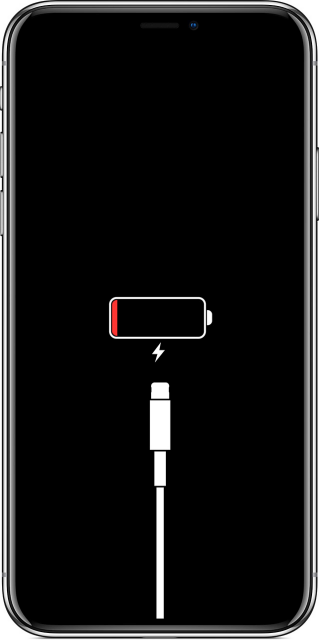
Hello both mine and my husbands iPhones dead at same time we use T mobile have 6s and 6s plus