Learn how to jailbreak your iPhone or iPad and download Cydia.
Step-by-step guides and tools to jailbreak your iOS device.
Content Summary
- 1 How to Download Cydia:
- 1.1 Cydia iOS 17:
- 1.2 Cydia iOS 16:
- 1.3 Cydia iOS 15 to iOS 15.6.1:
- 1.4 Cydia iOS 14 to iOS 14.8:
- 1.5 Cydia iOS 13 to iOS 13.7:
- 1.6 Cydia iOS 12 to iOS 12.5.3:
- 1.7 Cydia iOS 11 to iOS 11.4.1:
- 1.8 Cydia iOS 10 to iOS 10.3.4:
- 1.9 Cydia iOS 9 to iOS 9.3.6:
- 1.10 Cydia iOS 8 to iOS 8.4.1:
- 1.11 Cydia iOS 7 to iOS 7.1.2:
- 1.12 Cydia iOS 6 to iOS 6.1.6:
- 1.13 Cydia iOS 5 to iOS 5.1.1:
- 1.14 Cydia iOS 4 to iOS 4.3.5:
- 2 How to Use Cydia:
- 3 How to Add a Source to Cydia:
- 4 Top Cydia Repo Sources:
- 5 How to Download a Tweak on Cydia:
- 6 How to Delete a Tweak from Cydia:
- 7 How to Bypass Jailbreak Detection:
- 8 Frequently Asked Questions:
How to Download Cydia:
You can download Cydia on your iPhone using the jailbreak tools listed below.
Cydia iOS 17:
- Unc0ver Jailbreak
- CheckRa1n Jailbreak
Cydia iOS 16:
- Unc0ver Jailbreak
- CheckRa1n Jailbreak
Cydia iOS 15 to iOS 15.6.1:
- Unc0ver Jailbreak
- CheckRa1n Jailbreak
Cydia iOS 14 to iOS 14.8:
- Unc0ver Jailbreak
- CheckRa1n Jailbreak
Cydia iOS 13 to iOS 13.7:
- Unc0ver Jailbreak
- Checkra1n Jailbreak
Cydia iOS 12 to iOS 12.5.3:
- Chimera Jailbreak
- Unc0ver Jailbreak
Cydia iOS 11 to iOS 11.4.1:
- Electra Jailbreak
- Unc0ver Jailbreak
Cydia iOS 10 to iOS 10.3.4:
- H3lix Jailbreak
Cydia iOS 9 to iOS 9.3.6:
- Ph0enix Jailbreak
Cydia iOS 8 to iOS 8.4.1:
- EtasonJB
Cydia iOS 7 to iOS 7.1.2:
- Pangu Jailbreak
Cydia iOS 6 to iOS 6.1.6:
- P0sixspwn Jailbreak
Cydia iOS 5 to iOS 5.1.1:
- RedSn0w Jailbreak
Cydia iOS 4 to iOS 4.3.5:
- Greenp0ison Jailbreak
How to Use Cydia:
After installing Cydia by jailbreaking your iPhone, follow the steps below to use it to install jailbreak tweaks on your device.
- When you launch Cydia, you will see the homescreen as shown below.
- At the bottom of the screen, you will see the options like Sources, Changes, Installed, and Search.
- In Sources, you can add repositories and edit existing ones. You can find a list of additional repo sources on the linked page to add.
- In the Search option, you can find tweaks and apps from the Sources that you have added in Step 3.
- The Installed option shows the installed Cydia tweaks.
- The Changes page shows any updates to the apps that you have downloaded from Cydia.
How to Add a Source to Cydia:
- Launch Cydia on your iPhone or iPad
- Tap on Sources, and you will see a list of sources already included in Cydia.
- In the top right corner of the screen, tap Edit
- In the top left, tap Add
- Type in the source URL that you want to add as a repository in Cydia
- Click on Add Source as shown above.
Top Cydia Repo Sources:
Tap the buttons below to add the repo to Cydia.
How to Download a Tweak on Cydia:
- After you have added a repo source on Cydia, go to Search
- Type in the tweak name and verify that it works on your iOS version.
- Then tap on Modify option on the top right of the screen and select Install > Confirm
- The tweak will start installing. Select the option Restart Springboard when the option appears.
How to Delete a Tweak from Cydia:
- Launch Cydia and go to Installed > Recent and tap on the tweak name
- Tap on Modify > Remove > Confirm
- When asked tap on Restart Springboard
How to Bypass Jailbreak Detection:
You need to add the following tweaks on Cydia to block jailbreak detection on apps that don’t run on jailbroken devices.
Method 1: JailProtect
- Open Cydia and tap on Sources > Edit
- Now tap Add and type in the following URL – http://julioverne.github.io
- Tap on Add and when it’s been added, tap on Search and type in JailProtect
- Tap on Install
- When it’s done, you can open Settings > JailProtect to configure it
Method 2: UnSub
You do need to respring your device anytime you want to use the UnSub tweak.
- Open Cydia and go to Sources
- Tap Edit > Add and type in https://repo.nepeta.me
- When it’s added, go to the Search tab and type Mitsuha Infinity
- Tap Install and wait.
The tweak can be configured by going to Settings > UnSub
Method 3: Liberty Lite
- Open Cydia and tap Sources > Edit > Add
- Type http://ryleyangus.com/repo/
- When it’s been added, open Source and tap on All Packages.
- Find and install Liberty Lite ( make sure to delete any earlier versions from your device first )
- Open Settings > Liberty Lite to apply the patches and configure the tweak
- Tap on Block Jailbreak Detection and set the toggle for the apps and games.
Frequently Asked Questions:
- What is Jailbreaking?
Jailbreaking is the process that allows you to unlock the true potential of your iPhone and break the restrictions set by the iOS operating system by installing a “Package Manager”, like Cydia or Sileo. Jailbreaking then gives you the ability to install 3rd-party apps and tweaks to customize and improve your device.
- Is Jailbreaking Illegal?
Jailbreaking is not illegal. In 2012, The Library of Congress ruled it as a legal exemption to the DMCA, or Digital Millennium Copyright Act, making it legal.
- What is a Package Manager?
Package managers like Sileo and Cydia are installed when you jailbreak your iPhone. A Package Manager lets you install third-party jailbreak apps and tweaks onto your iOS device. They are like an unofficial app store.
- What is Cydia?
Cydia is a package Manager ( unofficial appstore ) for iOS devices that lets you download tweaks and jailbreak apps on your iPhone and iPad. To download Cydia on your phone, you need to jailbreak your iOS device using the jailbreak tools listed above.
- Why Do we need to Jailbreak to Install Cydia?
Apple is quite restrictive in what they allow us to download. If it doesn’t come from their official appstore, they don’t want you to have it. Cydia is one way to get unofficial apps and other content on your device, and it is included in every jailbreak; you cannot install it on its own.
- How to Install Cydia?
To download the Cydia app on your iPhone or iPad, you need to jailbreak your device using the jailbreak apps listed below. Some of these jailbreak apps can be directly installed on your device, and some would require a computer to run them using the USB cable connected to your phone.
- Why Should You Download Cydia?
Cydia offers several features for iPhone users that are not available without jailbreaking.
- Download themes and tweaks to change the appearance of your device
- Download apps and tweaks that bring additional features and functionality to existing iOS features
- Download apps and tweaks that offer added functionality to stock iOS apps
- Lots of ringtones, wallpapers, and other useful features unavailable on iOS
These features make downloading Cydia worthwhile.
- Can Cydia Be Installed without Jailbreaking?
No, Cydia cannot be installed without jailbreaking first.
- Is Cydia Free?
Yes, Cydia is a free appstore for iPhone and is available for download using any of the jailbreak tools listed above.
- Is Cydia Safe to Use on the iPhone?
Yes, Cydia is safe to download and use on your iPhone. However, you should only add reputable Repo Sources on Cydia and download tweaks from there. Third-party repo sources may have malware on them.
- What Benefits Do I Get From Jailbreaking?
Jailbreaking gives you access to lots of features and functionalities, including:
- Getting deep access to iOS
- Accessing package managers such as Cydia or Sileo
- Install themes that change how your device looks
- Install tweaks that change how your device behaves
- Install third-party content not available elsewhere
- Do I Need To Pay for My Cydia Tweaks?
While many of the tweaks and apps in Cydia are free, some require a small payment.
- Are there any Cydia Alternatives?
Yes, there are several Cydia alternatives that do not require jailbreaking your device. They are simple to download and easy to use. We have listed some of these alternatives on this page.
- How to Remove Cydia from iPhone?
To delete Cydia from your iPhone, you can either restore your device using iTunes or use the Cydia Eraser app. Cydia Eraser is a useful tool that removes Cydia from your iPhone without updating your current iOS firmware. It means that, if you want to, you can rejailbreak your device and install Cydia again later.
- What is a Repo?
A repo, or repository, is a database full of tweaks and apps that you can add to the package manager ( i.e., Cydia or Sileo ) on your jailbroken device. Package managers usually come with several repo sources pre-installed, but you can add additional repos that give you access to more tweaks.
- What is a Tweak?
A tweak is a program that changes how certain parts of your iOS device look and feel. Tweaks typically don’t have an app icon that you can tap on. Instead, you will find them in your Settings app, where you can customize them up.
- What Does “Respring” or “Restart Springboard” Mean?
When your device resprings, the homepage and the iOS user interface are restarted. Most tweaks require you to “respring” your device for the changes to take effect without rebooting your phone. You also do not have to reinstall the jailbreak once your device resprings and the package managers ( i.e., Cydia and Sileo ) will remain active.
- What is Recovery Mode?
Recovery Mode is a kind of protection on your iPhone or iPad that lets you do a fresh install of the iOS operating system. Recovery Mode is a useful feature for when some part of the iPhone operating system becomes damaged or corrupted and will not start up correctly. This can happen during a failed jailbreak attempt.
- What is DFU Mode?
DFU Mode allows you to interact with the operating system without loading iOS or the boot loader. DFU means Device Firmware Upgrade but should not be confused with Recovery Mode, as in functional terms, it is different. DFU is typically used as a last resort should things go badly wrong on your iPhone or iPad, but some tools also use it as part of the process to jailbreak your device.
Having Jailbreak Problems?
User Ratings:


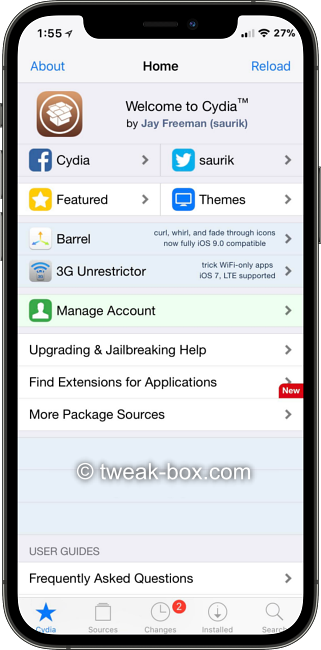
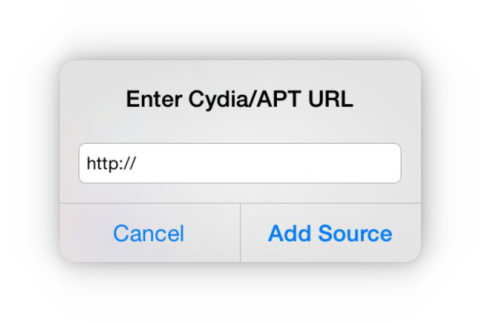
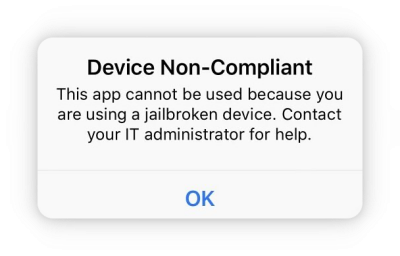
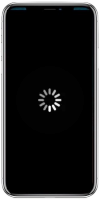


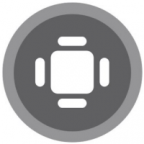
One of the best tutorials to jailbreak the iPhone available on the internet. Great effort guys !!
Reply
Thank you for the kind words. We have tried out best to bring in the latest and updated information to jailbreak all iOS versions, starting iOS 4 to the latest iOS 14. Will also cover the upcoming iOS 15 jailbreak when it is released.
Reply
iPhone jailbreaking is made simple using the steps above. I was searching the web for an elaborate tutorial, but can’t find any. Use the Unc0ver jailbreak tool, and it works without any issue.
Reply
Thank you for your comment. Glad we could help.
Reply
I use the Checkra1n jailbreak application on my Mac. Works great for jailbreaking the iPhone.
Reply
Thanks for the above jailbreak software for the iPhone.
Reply
Glad you liked the tutorial. Please let us know if you face any issues with jailbreaking your iPhone or other iOS devices.
Reply
Will I be able to call and text after this jail break
Reply
sure you can use your phone as a regular device after a jailbreak
Reply
Thank you so much
Reply
I love this app very much if I were you I will use it
Reply
Lovely app use it
Reply
Lovely app use it
Reply
I want to update my iphone 7.1.2 to 10.0 ios or 15 ios
Because I cannot download apps
I need help
Reply
Please use the links above to jailbreak your iPhone.
Reply
9.3.6 I can’t download anything
Reply
Can’t download anything. Apps are not compatible
Reply
I can’t upgrade my iPhone 6 from 12.5.5 to 13.0 can I get any help ?
Reply
9.3.6 I can’t download anything i want to update my IOS 9.3.6 to 10.0 or iOS 15
Reply
Will it work?
Reply
Phoenix download iPad 9.3.6
Reply
I want to upgrade
Reply
How can I download anything
Reply
Download to Cydia app
Reply
Very good thanks
Reply
Thanks so much
Reply
Ready for whatever comes my way
Reply
The fact is that this might work
Reply
I want to upgrade my iPad 3
Reply
😎
Love the app
Reply
I want download cydia
Reply
Very good
Reply
oki thank you
Reply
Install youtube
Reply
Thanks to you
Reply
Thanks
Reply
Love it. I was able to jailbreak successfully using the Unc0ver jailbreak app on iOS 15. awesome, thanks 🙂
Reply
YouTube not installed
Reply
Thanks
Reply
you can jailbreak my phone
Reply
Works
Reply
Thanks
Reply
Dos anybody no about the iphone 4s if its running on a 9.0 something ios you can put in for some kind of money RETURN ?????
Reply
Anything about Unc0ver error message « Jailbreak nearly finished
An error occurred. You need to avoid apple security check’s. » ?!
Reply
Sweet
Reply
WOT CAN I DOWNLOAD ON IPHONE 4s IOS 9.6 IV READ IF NEEDS UPDATE TO IOS 10 IF YOU CONTACT APPLE THEYL SORT IT ANYBODY ELSE HERD THAT
Reply
Can anyone teach me how to upgrade or downgrade my iPad 1 5.1.1.i want it to change to
New iOS that can download app for free and easy to use.
Reply
Wow!
Reply
Good thx
Reply
Don’t no how to buy appellancy without full cydia need help
Reply
I want to cydai app download
Reply
I want to download Cydia app
Reply
How to restore the factory settings of jailbreaking
Reply
Hi Slayer,
It is not recommended to restore factory settings after jailbreaking a device as it can often cause problems and may not entirely remove the jailbreak. However, if you still want to restore your device to its factory settings, here are the steps you can follow:
1. Connect your device to your computer and open iTunes.
2. Go to the “Summary” tab for your device and click on the “Restore iPhone” or “Restore iPad” button.
3. Click “Restore” to confirm that you want to restore your device to its factory settings.
4. Wait for the restore process to complete. This may take some time, so be patient.
5. Set up your device as a new device or restore it from a backup.
Remember that restoring your device to its factory settings will erase all the data and settings on your device. This includes any jailbreak modifications you have made and any personal data you have stored on the device. Make sure to back up your device before restoring it to its factory settings.
Reply
It’s working
Reply
Lovely apps
Reply
Bonsoir l’équipe de tweakbox mon téléphone a refusé de télécharger des applications s’il ou plaît aide moi
Reply
Can’t access youtube
Reply