Electra jailbreak for iOS 11 has been released.
![]()
Use the links below to directly download Electra jailbreak on your iPhone.
Things to Know:
- Electra is a semi-untethered jailbreak, and this means that whenever you restart your device, you must re-enable the jailbreak. To do this, open Electra and repeat from Step 7 below.
- Electra jailbreak will install the Sileo app instead of Cydia.
How to Jailbreak with Electra:
- Download the CokernutX app on your iPhone
- Go to Search and type Electra
- Tap on Install as shown here
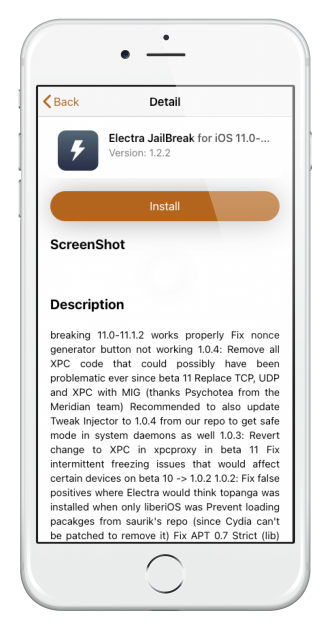
- After installation, you should see the Electra app icon on your device homescreen.
- Go to General > Profiles
- Find and Trust the Electra Profile
- Now Enable Airplane Mode on your iPhone
- Disable Siri on your device by going to Settings > Siri & Search. Tap each option for using Siri and tap Turn Off Siri
- Reboot your iPhone or iPad and check that Wi-Fi is disabled and the Airplane mode is still on.
- Tap the Electra jailbreak icon and tap on the Jailbreak button
- There are now three stages to go through, so be patient. Your device will respring during the installation, at least once. After the first respring, rerun Electra to continue with the jailbreak process, tapping Enable Jailbreak
- When your device resprings back to the home screen, tap the jailbreak button again – if the installation has been successful, the app will let you know that your device has been jailbroken.
- You should see the Sileo app on your home screen. ( If you do not see Sileo, repeat these steps above. It may take a few attempts for a successful installation )
- You can now disable the Airplane mode, enable Siri again, and start using your device as normal.
How to Install Electra IPA:
Note: Cydia Impactor only works with an Apple Developer account ( Enroll ).
- Download Cydia Impactor for Mac or Windows computer
- Download Electra IPA from the link above.
- Connect your iPhone or iPad to your computer and open Cydia Impactor
- Make sure your device has been detected, and then drag the .ipa file into Cydia Impactor
- Enter your Apple ID and password and wait; Cydia Impactor will now sign the file and sideload it onto your device
- If you come up against a ( provision.cpp ) error, check out the web on fixing it.
- When the app has been installed, open the iOS Settings app on your iPhone, click on General, and then Profile and Device Management.
- Choose the profile that says Electra and tap Trust
- Close Settings and go to your home screen. Follow the Steps 7 to 14 above.
- For more details, check this ( video )
How to Delete Electra Jailbreak:
- Launch Cydia or Sileo and install SemiRestore11/Rollectra
- After installing this tweak, you will see a new icon on your homescreen that is labeled SemiRestore as shown here
- Tap to launch the app and then tap on the Unjailbreak button as shown here.
- Wait for a few minutes, and you will see the iPhone restart with the Hello screen. Electra has now been removed from your iPhone.
Frequently Asked Questions:
- What is Electra Jailbreak?
Electra is a free jailbreaking tool for iOS 11. It installs the Sileo app by default. Electra is a semi-untethered jailbreaking tool and hence requires rejailbreak every time you reboot your device, which is an easy process.
- Is Electra Jailbreak Safe?
Yes, the Electra jailbreak app is completely safe to download and use. It has been rigorously tested for stability and reliability on all iOS 11 supported devices.
- Is It Illegal to Use Electra?
In the USA, it is perfectly legal to jailbreak your device using Electra jailbreak but, should you need to return your iOS device to an Apple store for repair, Apple may void your warranty if the device is jailbroken.
- Why is Electra Jailbreak is Not Working?
The Electra jailbreak may not work for several reasons, including incompatible iOS versions or devices. An Untrusted developer certificate could be another issue. If Electra jailbreak is not working for you, use the Unc0ver jailbreak app instead, as it also supports the latest iOS 11 firmware.
- How to Install Electra IPA using AltStore?
The Electra IPA file cannot be installed using Altstore, as the AltStore app requires a minimum of iOS 12.2 to work. Whereas Electra is an iOS 11 jailbreaking tool and hence incompatible with Altstore.
Got Any Questions?
User Ratings:
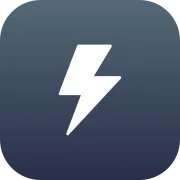
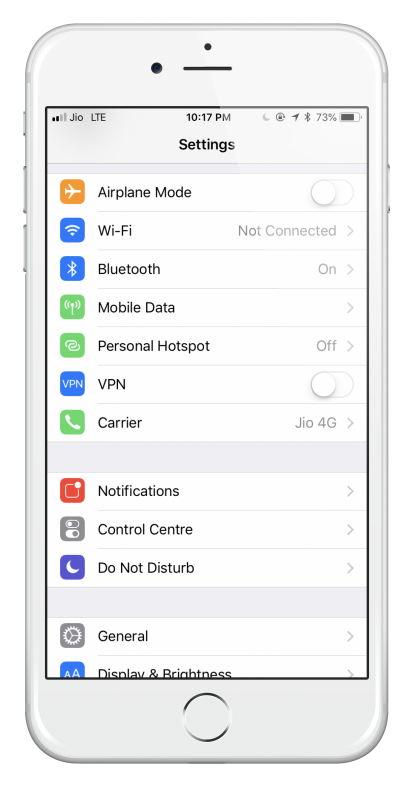
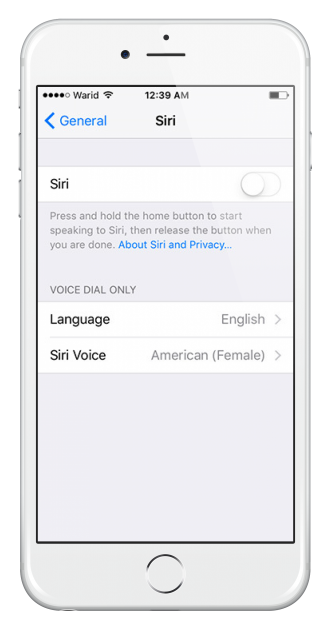
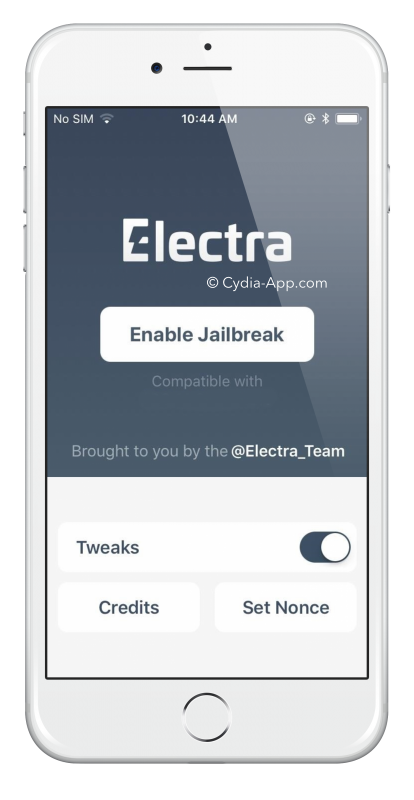
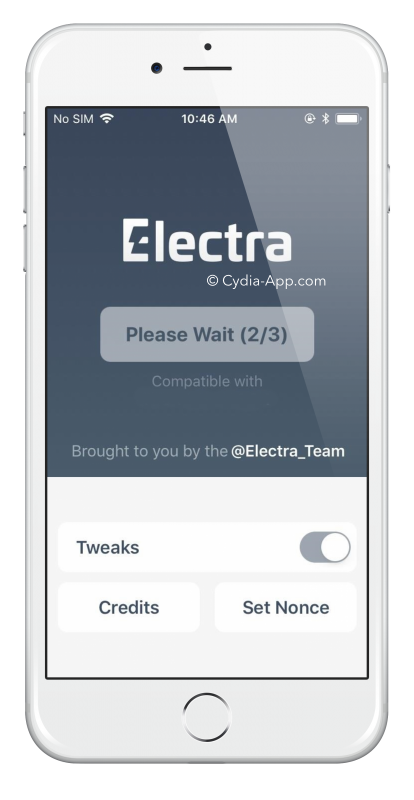
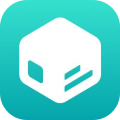
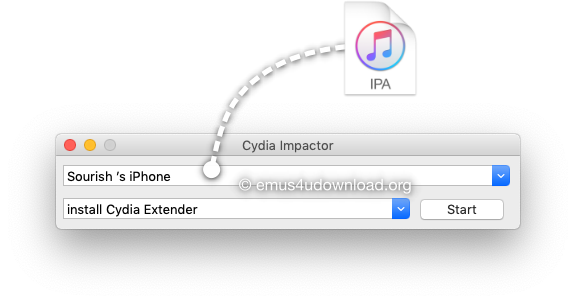
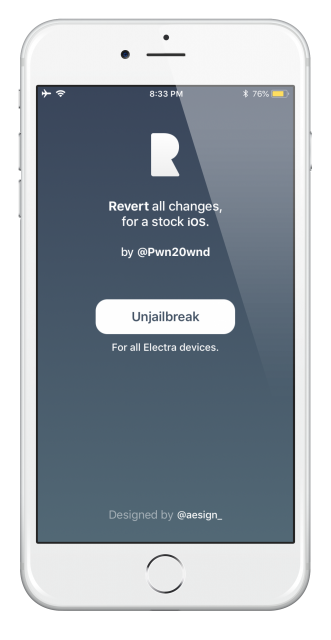
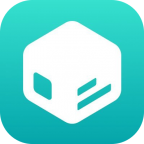

“Unable To Install “”Please try again later”.
Reply
please try this time. if you get error again, then use alternative source
Reply
Hi what’s going on with Electra 11.3.1 multipath I cant download, is it being fixed?
Reply
If you are jailbroken you dont need electra again, if you unjailbreak by mistake you can just run Th0r from TweakBox app on it again and it will work, your tweaks wont go away 🙂
Reply
I have iOS 12 version
Can i still jailbreak My phone and get cydia ?
Please help
Reply
hi daniel , Electra has not been updated to iOS 12 yet.stay tuned by subscribing to the Cydia app page https://www.facebook.com/cydia.appstore/
Reply
Hey, any suggestions? I jailbroke at 11.3.2. I didn’t want it and I then updated to iOS. Some apps still think I’m jailbroken and won’t work. Primarily my online banking app. Is there any removal tool for iOS 12 even though I jailbroke 11.3.2.
Reply
Sorry , we are no expert in that.
Reply
Please fix electra 11.3.1 multipath
Won’t work
Reply
Hi
Im have a problem with electra download.
It tells me it cant download it right know.
Have been like this for at least a day
Reply
get yourself Th0r from tweakbox app. same as electra ,
Reply
Great, Thanks, if you could send me a Link it would be great
Reply
search for th0r, u’ll find it
Reply
YES THOR works !!! been searching for hours and days upon end ! thanks @!! 😀
I was tearing my hair out !
Reply
Stola and says I already have jailbreak Even though I know very well I dont. 11.4.1
Reply
tweakbox doesn’t work and trying to download electra doesn’t work either
Reply
Yeah, like Anne said, tweakbox is not working and I can’t redownload Eleckra again
Reply
“Unable to download Electra at this time” keeps popping up for me
Reply
How to I download for ios 11.3?
Reply
use the links on this page or download TweakBox to get Electra iOS 11.3 jailbreak
Reply
I have tried downloading unc0ver and Electra from multiple sources (i.e. ZJailbreak, Tweakbox, etc.) and also tried both non-pc tutorials as well as pc tutorials involving the cydia impactor… still no luck for my iPad Air 2 running 11.4.1.
The direct download options have all failed due to simply not being able to download the corresponding jailbreak app I was trying to use. It would attempt to download, the icon would appear on my home screen, and I was always greeted with an empy icon image and the same message: “Unable to download – please try again later”
For the impactor options: I ran into the first error message (173) which is easily fixed by generating an app specific password and using that. (Quick google search.) However, I was never able to get past the second error (42.) This was stating it was an error due to not being to communicate with my device properly. I tried multiple different cables to see if it was a data transfer issue; nope.
I’ve given up for now I suppose.
Reply
Hello, I am having some issues with trying to jailbreak my iOS 12.4.1 and every time I download Electra, the icon disappears from my home screen after a few seconds. Please help
Reply
hi Vlad, sorry you have to downgrade iOS to iOS 12.4 to be able to jailbreak. Also, you are doing it wrong, Electra supports iOS 11 Jailbreak. For iOS 12 you will need Unc0ver jailbreak which is also available on TweakBox app.
Reply
I’ve been using Tweakbox and Electra for awhile and then the other day, I noticed the tetherme wasn’t working. Uninstalled Electra and now when downloading from Tweakbox, i hit install and it just puts another Tweakbox icon on the screen and just sits there. Uninstalled Tweakbox and reinstalled. Still doing same thing.
Reply
Thanks for the help, but also can you please tell me how to downgrade to 12.4 safely so that I keep all my data and don’t have to go through an app varificatuon process? Is it even still possible to downgrade?
Reply
Go to the following URL and downgrade existing iOS version ( copy-paste link here in browser ) cydiainstaller.app/downgrade-iphone/
Reply
Thank you, I followed all the steps but in the end when I loaded a backup it upgraded back to 12.4.1 how do I prevent this from happening? Do I just not load any backups from iCloud or iTunes? And if so then will all my previous data be there if I don’t load a backup?
Reply
I Am not able to download Elactra Jailbreak Version 1.3.2
Reply
Hello, I’m unable to download Electra jailbreak for iOS 11.0 please help me
Reply