Has your jailbreak gone wrong? Need to remove it for any reason? Deleting a jailbreak, regardless of which utility you use, is actually quite easy to do. There could be any number of reasons why you might want to do this, but the main ones are that you have a problem on your device that could be caused by the Sileo app or you just don’t want it anymore. Either way, read on for all the details on how to remove it.
How to Delete Sileo:
Sileo is the alternative package manager to Cydia that is included in al the latest jailbreaks. Unlike Cydia, it has support for the newer devices and is proving a popular alternative. If you do need to remove it, there are three primary options – pick the one that suits your needs and follow these steps.
Method 1: Succession
Successions is a jailbreak tweak that will remove Sileo from your device without upsetting the iOS version you are currently on. This makes it easier for you to jailbreak again in the future if you want to. You will need to add a repository to Sileo first:
- Open Sileo and tap on Sources
- Then tap on Edit > Add
- Type in the repository URL – https://repo.dynastic.co
- Tap Add Source and wait for it to be installed
Once you’ve done that, you can safely remove Sileo from your device.
- Launch Sileo and search for Succession
- Install it the way you do any tweak and then close Sileo
- Tap the Succession icon on your home page
- Tap Download Clean Filesystem and wait – the IPSW will be downloaded, and this can take a while
- When you see the Download Completed message, tap the Prepare for Restore button in the Succession app
- Tap on Erase iPhone
Now, when the process is done, your device will reboot. You will still be on the same iOS version as you were before.
Method 2: Restore iPhone or iPad using iTunes
- Make sure iTunes is up to date on your device
- Back up your date before you begin
- Disable your passcode, Touch ID (if enabled) and Find my iPhone/iPad
- Launch iTunes
- Connect your device and if asked, type your passcode on your device
- Click Yes when the Trust This Computer message pops up
- Click on the Device Summary in iTunes for your device ( only if you have more than one device registered )
- Click on Restore iPhone and then confirm by clicking Restore again
- Wait; your device will be restored to the latest version and will reboot. Sileo will be gone.
Method 3: Restore from iTunes Backup
You should have backed your data up before you installed the jailbreak; this method will restore your device from that backup. Before you start, check that iTunes is up to date – open it click Help>Check for Updates and wait. If iTunes finds a newer version, it will guide you in updating.
- Launch iTunes and connect your device
- Type your passcode on your device and tap Yes on the Trust this Computer message ( if it appears )
- Click the device summary for the device you connected
- Click on Restore Backup and choose a backup from before Sileo was installed
- Click the Restore button
- Now wait while iTunes does its work
- Do NOT disconnect your device otherwise the restore will fail and, if asked to, type your passcode on your device
- When the restore is finished, your device will reboot, and you can disconnect it – the jailbreak is gone
If you need to remove Sileo from your device, either one of these methods will do it – which one you chose is down to you.
Let us know if you run into any problems and follow us on Facebook for more updates.

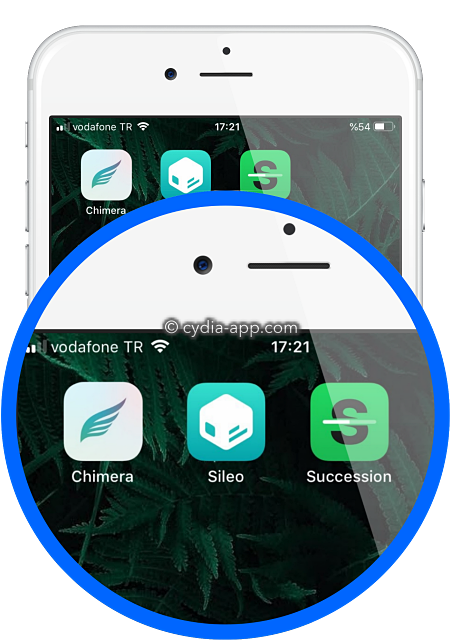
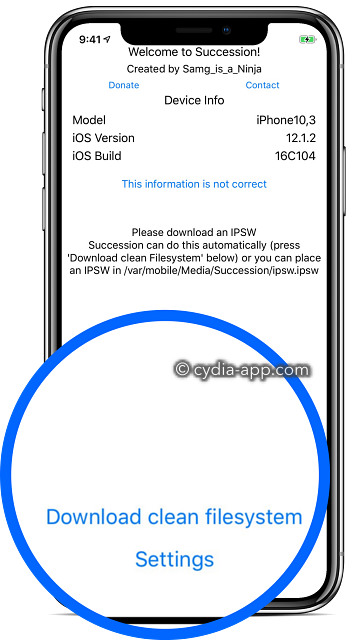
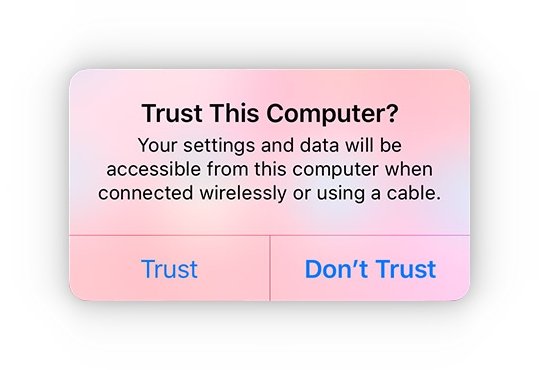
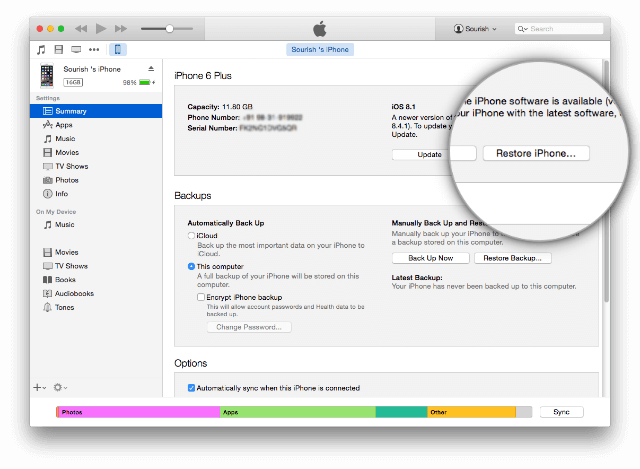
So i have sileo and i deleted Chimera because i don’t want to potentially break my phone. I still have sileo as an icon on my phone and when i press on it, it doesn’t open the app. i want to remove sileo’s icon. how do i do that?
Same thing happened to me. The apps were unresponsive but I couldn’t delete the icons. Go into settings, general, device management, and then delete all the profiles.
guys….just now i found a solution to remove sileo which is appearing even after unjailbroken the device
1.rejailbreak the device using chimera
2.open sileo
3.in the search box u ll find sileo with a small tick mark
4.open and select modify which is at at the right side on the top
5.now select remove
and den restart and open chimera
nd click on restorefs and restart device
it will remove sileo as well as unjailbreak the device
thank you Akash for writing down the solution to this issue.
***3.after opening the sileo in the search box search for sileo
So I deleted app
Valley and chimera because I didn’t want it to break the phone and I can’t delete the Sileo icon, my appvalley Also dosnt allow me to install it back and I don’t know what to do
Hello cydia members,I have a problem for my chimera.I cant open chimera it say untrusted developer,clicked on verify,but still cant.So i delete it,tryin to install back,but it cant.The chimera logo darker and cant open it.Why this happening?by the way,my iphone 7 still in jailbroken,and sileo still in there.So how to download chimera back?
same issue I’m having
You can also just run update and update to 12.4.1. I just did it myself and it takes like 15 mins but it works.
Same issue for me. When I reload Chimera, the profile is empty so I can’t trust the dev.
It won’t let me into sileo and I don’t have a computer
This worked perfectly thanks
This doesn’t work. I tried many time and many ways to remove ReProvision and Sileo but nothing works. I rebooted, jailbroke again, and tried remove through Sileo. Nothing. I reset and erased. They remain. I reset and erased and I restored from a backup prior to jailbreak. They remain.
Is there a way to truly factory reset with formatting of the user file system?
I see Chimera, Sileo, and ReProvison as malware now. I’m starting to wonder if it is by design.