If you are looking for an easy way to restore or manage your iOS device, you can do no better than an app called 3uTools.
3Utools is a Windows-based app that offers you a complete solution to managing your iPhone and iPad files, media, and more.
Content Summary
How to Download 3UTools:
3uTools is a Windows PC program and you can download the .exe file for installation on your computer below.
Before You Use 3uTools:
- iTunes is required to use 3uTools – if you do not already have it, make sure it is installed before you start
- Make sure your USB cable and USB port on your computer is working correctly
- You cannot use 3uTools to bypass your carrier lock or iCloud lock
What You Can Do With 3uTools:
3uTools offers several cool features:
Customize your iPhone:
- Customizable wallpaper on 3uTools
- Create and customize ringtones
Install IPA Files:
- Open 3uTools on your computer
- Connect your iPhone or iPad to your computer
- On the left side of the 3uTools screen, click on iDevice
- Click Apps to see a list of all the apps on your iPhone or iPad
- Click on Import & Install IPA or drag the IPA you want from your computer into 3uTools
- Your chosen apps will now be installed on your device and are ready to use.
Note: 3uTools only has support for unmodified official iOS IPA files, not for unofficial or third-party apps.
Provide Detailed Device Information:
- Information – view detailed information about your device, including battery life
- Apps – uninstall apps individually or batch and import .ipa files. Hover your mouse over an app and see the Apple ID purchase information
- Photos, Ringtones, and Music – view data about any of these on your device and batch manage them. Back them all up on your device to keep them safe
- UDisk – mobile data storage
- Data – with a non-jailbroken device, you can see and edit Notes and Contacts – not available on iOS 11 or higher because of a different file system.
- Files – access your device file system in the same way as you do with apps like Filza or iFile. On a jailbroken device, with AFC2 installed, you can also access the jailbreak file system.
Flash and Jailbreak your iPhone:
Note: please back your device up fully before you use these features:
- Flash – you cannot downgrade your device to an unsigned version even if the unsigned firmware is imported. The biggest difference between 3uTools and iTunes is that you can restore to alternative iOS versions and preserve your data.
- Jailbreak – choose a jailbreak based on your iOS version and device. By using 3uTools instead of Cydia Impactor to download your jailbreak, you don’t need to use your Apple ID, and you don’t need to install the jailbreak .ipa file.
Other Features of 3uTools:
3uTools offers plenty of features that allow you to do so much:
- Compress images
- Convert HEIC files
- Transfer data from one device to another
- Edit audio tags
- Create ringtones
- Convert audio files
- Install 3uTools for iOS
- Backup and restore your device
- iTunes utilities
- Convert video files
- 3uAirPlayer
- Open SSH Tunnel
- Realtime log
- Realtime screen
- Reboot your device
- Turn off your device
- Stop iOS updates
- Manage your app icons
- Accessibility options
- Delete all invalid icons
- Erase your data
- Put your device into recovery mode
- Clean junk and garbage files off your device
- Deactivate your device
- Restrictions
How to Backup and Restore iPhone using 3UTools:
3uTools offers you a cool backup and restore feature that allows you to back your device up to your PC and restore your data to your device. With just a single click you can create an entire backup file ready for you to restore when you need to. You can also manage your backups, view them all when you need to and set a password for backups.
- Open 3uTools and connect your iPhone or iPad to your PC
- Choose the Backup/Restore option
- Set user-defined backups straight to your PC or make an entire data backup
- Click on Back up Now, and a copy of your data will be created
There is also the option of a customized backup and restore feature which lets you decide which bit of the iOS system you want to be backed up. You can copy your iPhone contacts, your music, your apps, ringtones, and more.
How to Use 3uTools to Restore a Disabled iPhone:
If you input your passcode incorrectly a number of times, your iPhone or iPad will be locked, and you will see a message telling you your device is disabled. Unless you have made a backup of your data before this happens, you will lose everything.
Solutions:
This tutorial tells you how to use 3uTools to restore your disabled device.
Note:
- If your device is in Normal Mode, it cannot be detected by 3u Tools. Make sure it is entered into Recovery mode before flash
- You cannot back up the data on any disabled device
- You cannot use this method to bypass the iCloud lock.
Let’s get into the tutorial:
- Use your USB cable to connect your device to your computer
- Place your device into Recovery mode so it can be detected
- Open 3uTools and click on Flash & JB > Easy Flash
- Choose your firmware and click on Flash – do NOT enable Retain User’s Data While Flashing
- 3uTools will now download the firmware, and it will flash your device – be patient and ensure you keep the connection between your device and your PC
- Once complete, activate your device manually or using 3u Tools.
Frequently Asked Questions:
- What is 3uTools?
3uTools is an easy way to manage your iOS apps, multimedia files, ringtones, and more. You can use it to see the different statuses on your iPhone or iPad, and that includes jailbreaks, activation, battery, and your iCloud lock status. You can all see detailed information about your device and its system.
- Is 3uTools Free?
Yes, it is. All those cool features are your without you having to spend any money at all
- How Much Space will 3uTools Need On My Device?
You need to have a minimum of 57.61 MB free on your device. If you think you may not have enough or that the app is going to slow your device, please consider using a similar tool from Softonic, designed to free some of your processing power up.
- Is It Safe For Me To Install 3uTools on my Operating system?
Yes. The developers have put a great deal of time and effort into ensuring there is nothing malicious or harmful in their app. And it was fully tested by Softonic technicians before being released to the public.
- How Do I Install 3u Tools?
The process is pretty much automatic – simply click the Softonic download link, and you will be sent to a third-party website. From there, just follow the instructions on the website.
- Which Devices is 3u Tools Compatible With?
Any iPhone, iPad, or iPod Touch is compatible with 3uTools. The devices must be on iOS 4 to iOS 11; if your device is not compatible, you will see a notification during the download process.
- What Can 3uTools Be used to Download?
Plenty. As soon as you install 3uTools, you will be given access to tons of applications, including wallpapers, ringtones, themes, games, and other proprietary programs that you can’t find anywhere else?
- Can 3uTools Be Used to Speed Up My iPhone Performance?
3uTools offers a useful feature called a Garbage Cleaner. If your system performance isn’t as good as you want it to be, you can use Garbage Cleaner to remove junk, duplicates, and other unneeded files very quickly.
- Can I Use It To Backup Personal Information?
Your personal information should be kept secure, and 3uTools lets you back it all up and restore it as and when you need to. However, you cannot use it to restore third-party or unofficial apps that didn’t get backed up with the rest of your data.
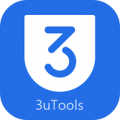
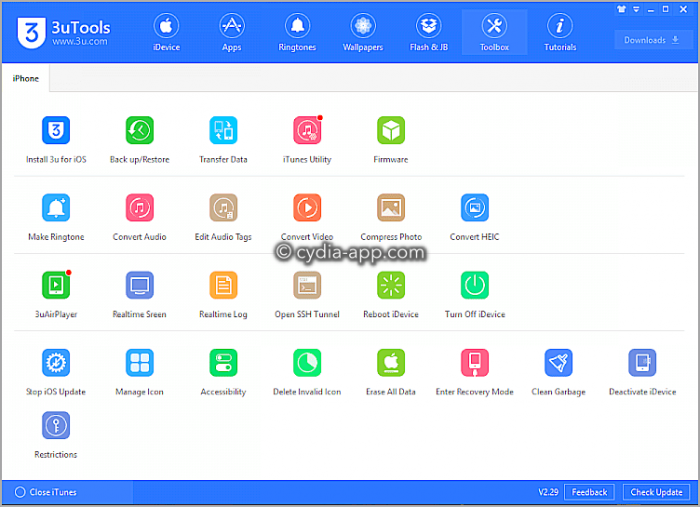

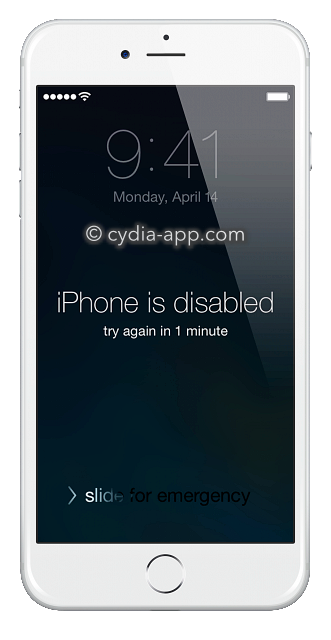
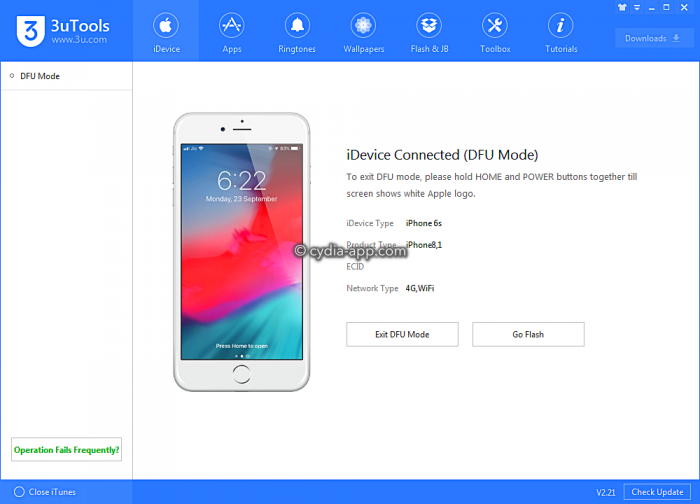
Awesome
how to jailbreak a 5c with 3utools — can not find 32 bit only 64 bit..
please help!!!